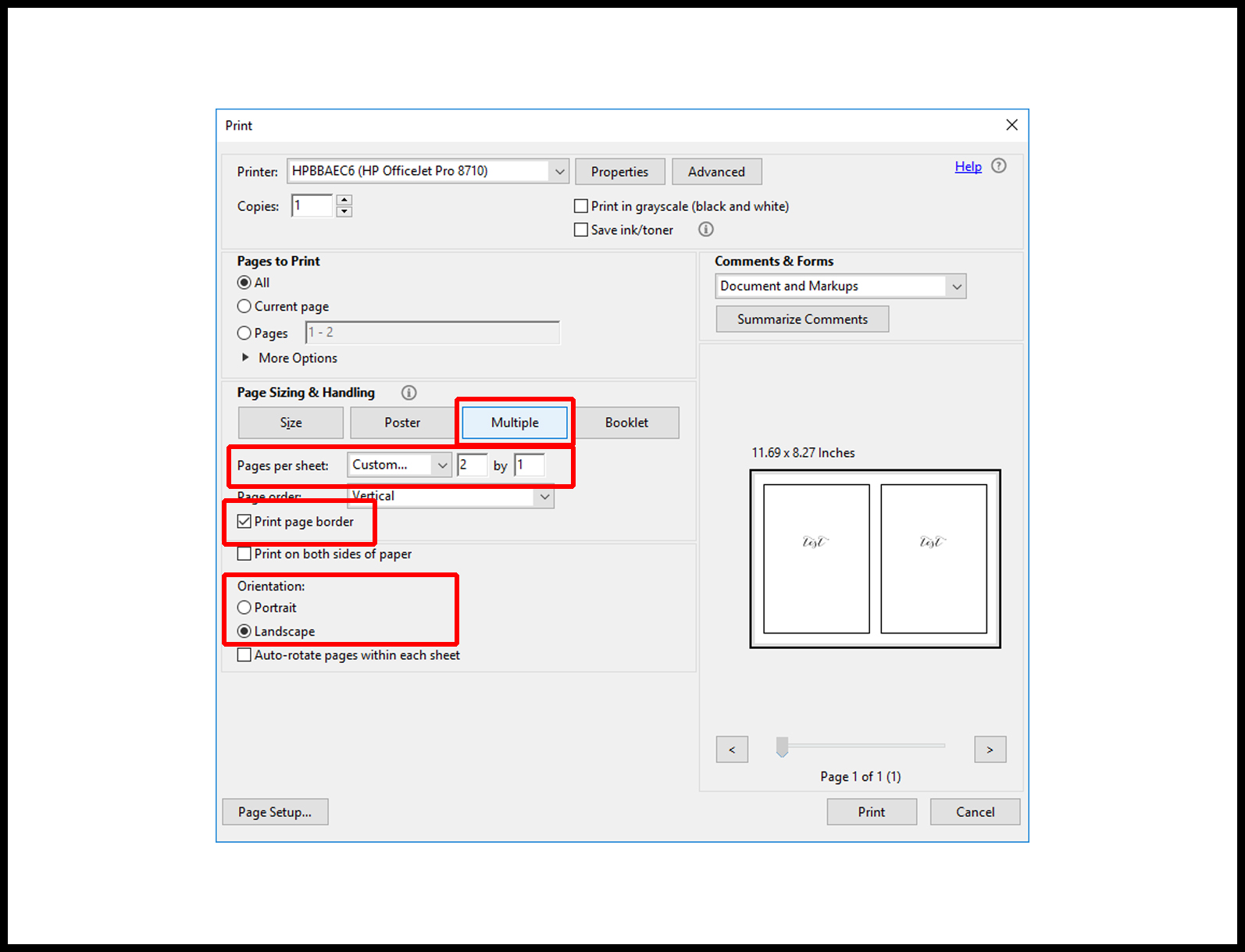Our digital file come in PDF, so i will be showing you how to print 2 or more pages per sheet for PDF file.
If you are wanting to print two identical pages per sheet such as invitations, please choose the option at cart ‘2 per page output’. Otherwise, please choose ‘1 per page output’ and follow the instructions below:
Firstly, we need a merged PDF file. This merged PDF file will contain a continous pages of all the designs you want printed on a single sheet of paper.
My favorite site to get a merged PDF file is: smallpdf.com (clickable) – https://smallpdf.com/merge-pdf
STEPS ON HOW TO GET MORE THAN 2 PER PAGE
STEP 1- Go to the site smallpdf.com > if you have 4 food labels (as an example) you would like printed on a single sheet of paper, you would need to choose and upload each food label file one by one.
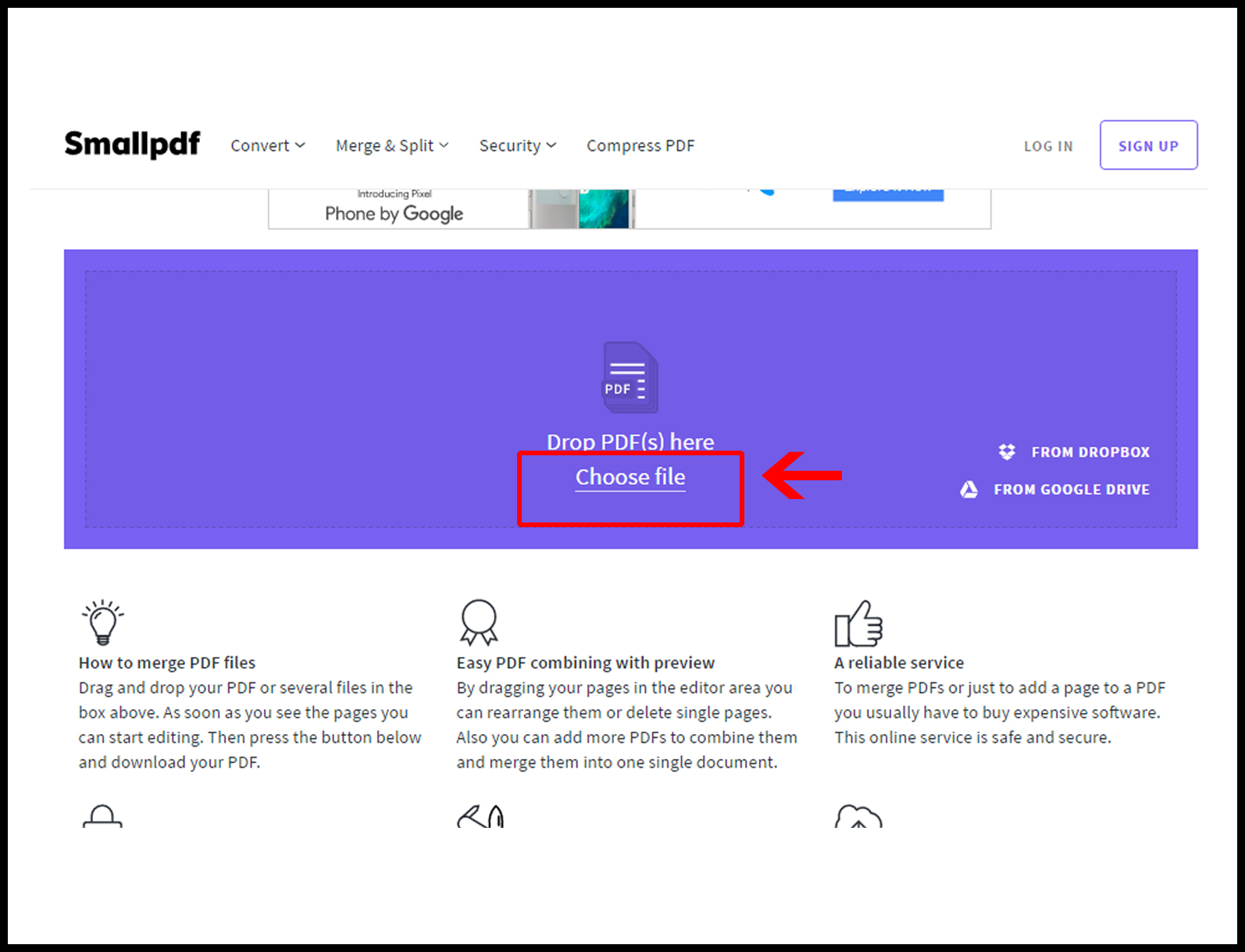
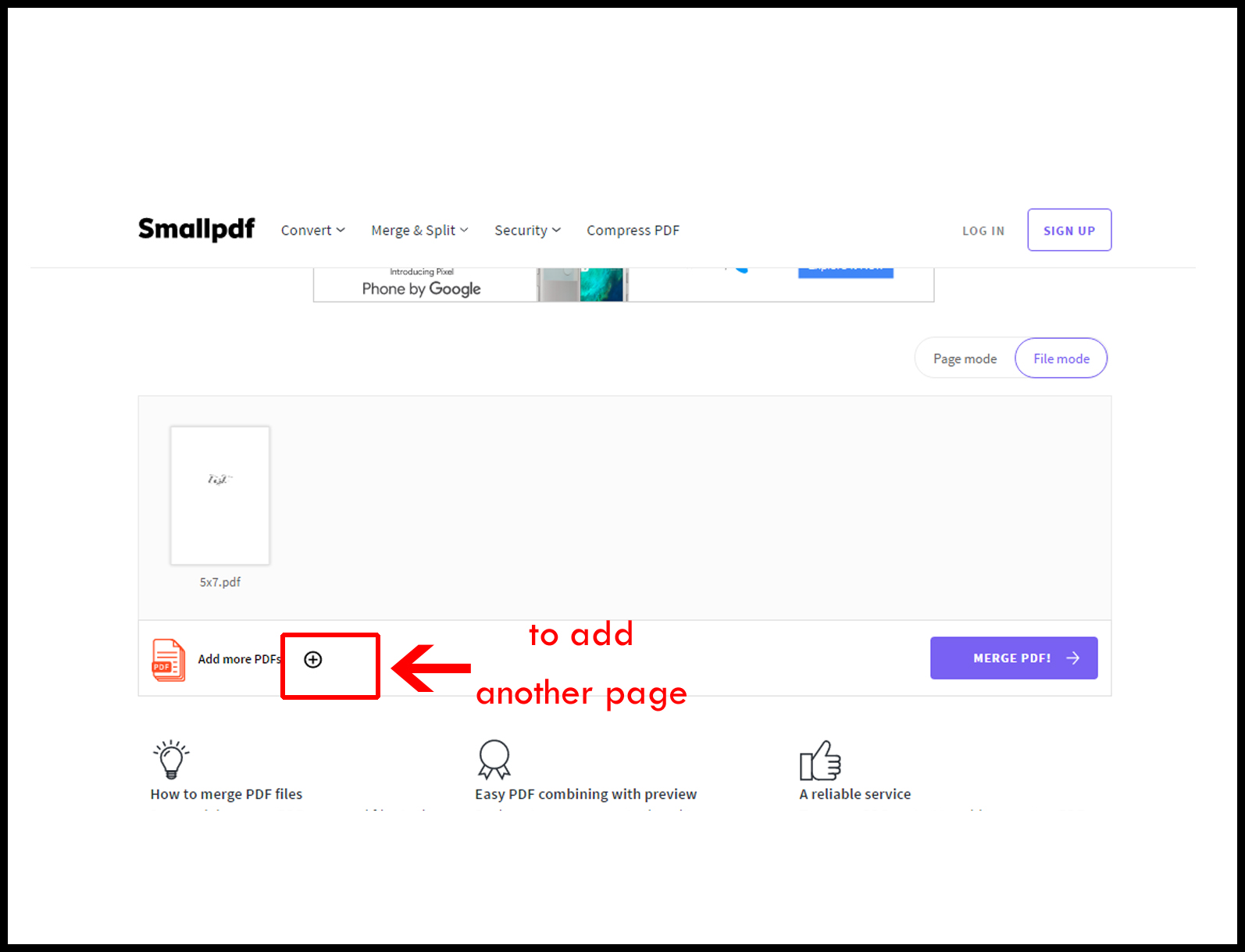
STEP 2- One you have uploaded all the 4 food labels, click ‘MERGE PDF’
STEP 3- Open the Merged PDF in acrobat abode and go to print setting (for Windows, right click and select print)
STEP 4- In print setting, look for ‘PAGE SIZING & HANDLING”, then select ‘MULTIPLE’
STEP 5- Go to ‘Pages per sheet’, then go to “Custom”. For 2 per page, select ‘2’ by ‘1’. For 4 per page, choose ‘2’ by ‘2’. This will give you 2 labels on top and 2 labels on bottom of the page.
STEP 3- Open the Merged PDF in acrobat abode and go to print setting (for Windows, right click and select print)
STEP 4- In print setting, look for ‘PAGE SIZING & HANDLING”, then select ‘MULTIPLE’
STEP 5- Go to ‘Pages per sheet’, then go to “Custom”. For 2 per page, select ‘2’ by ‘1’. For 4 per page, choose ‘2’ by ‘2’. This will give you 2 labels on top and 2 labels on bottom of the page.
Play around to get the layout you want. You may need to even change the Orientation to landscape or portrait depending on your need.
STEP 6- If the design is a white background, you can select ‘Print page border’ to give you a trimming line.
STEP 7- Print on your selected paper size. You can do this using your home printer or at a print shop.
STEP 6- If the design is a white background, you can select ‘Print page border’ to give you a trimming line.
STEP 7- Print on your selected paper size. You can do this using your home printer or at a print shop.